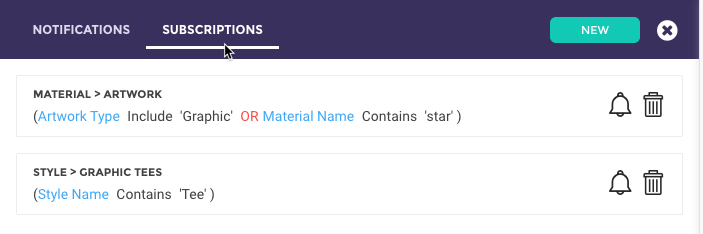...
From any screen in BeProduct, click on the Bell icon at the top of the screen.
The notification panel will open on the right. Click on the Subscriptions tab at the top of the panel.
Click on the New button to get started.
Using the Folder and Folder ID dropdowns, select the folder that you would like to create notifications in. For the purpose of this guide, we’ll use the Style Folder, but note that other master folders can be used when setting up a notification subscription.
Click the +GROUP button, then the +FIELD button to add fields that you would like to narrow down your search by.
Using the new line of fields that appears, select the filter criteria that matches the styles that you would like to receive notifications for.
Next, select which pages you would like to receive notifications for by selecting their check boxes.
Save your subscription and you are all done! You are now subscribed and will receive notifications when there are any changes comments or revisions are made to the pages you selected for any records that match your search criteria.
...