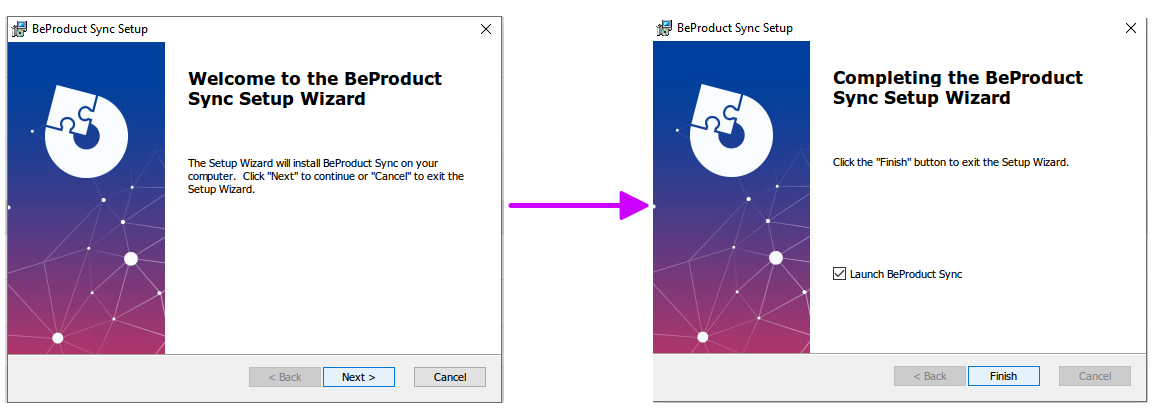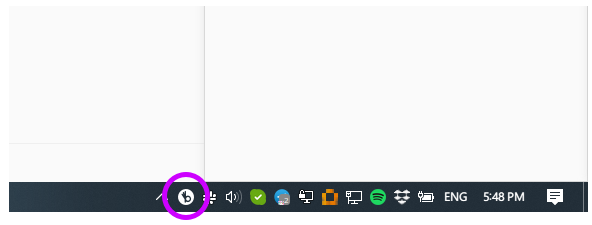This article will walk you through the steps needed to install BeProduct Sync on a Windows PC.
| Info |
|---|
BeProduct Sync uses a rendering engine called GhostScript in order to render images for use in BeProduct. In order for BeProduct Sync to work properly, you must have GhostScript installed on your machine. You can download GhostScript here for 64-bit or here for 32-bit. After downloading, run the installation file and follow the prompts to complete installation. |
Installing the BeProduct Sync Application
After installing GhostScript (see information panel above), download Download BeProduct Sync here.
Once the installer file has downloaded, double click on the BeProductSyncInstaller.msi file in your downloads folder on your machine. (Alternatively, if you selected the Run option when download the installation wizard will open automatically after the download is complete.)
Follow the steps in the BeProduct Sync Setup Wizard to install
You’ll now see the BeProduct Sync App in the Windows Menu Bar at the bottom of the screen. Application installed--nice job!

...