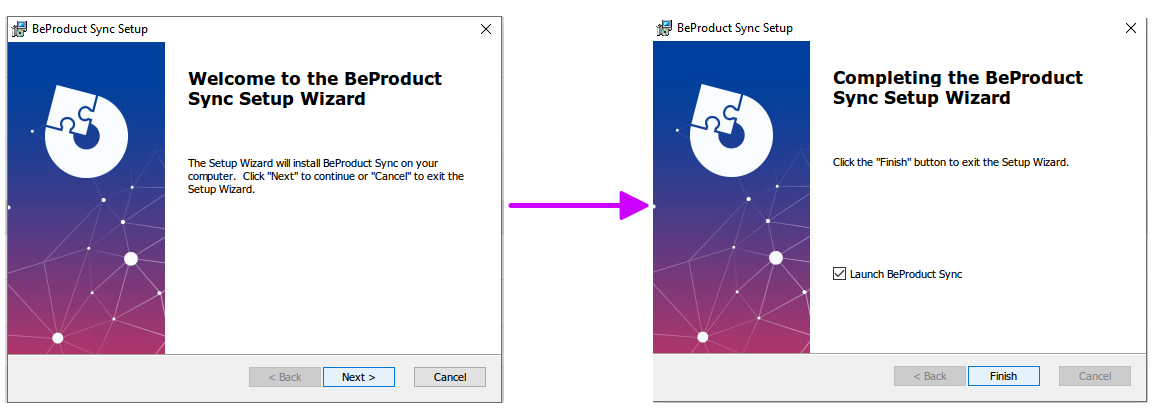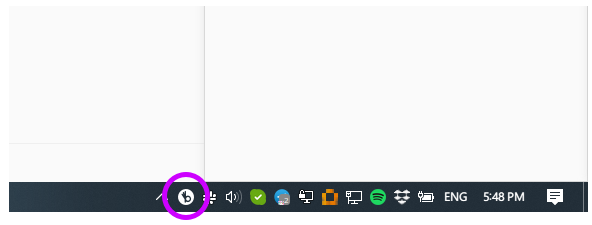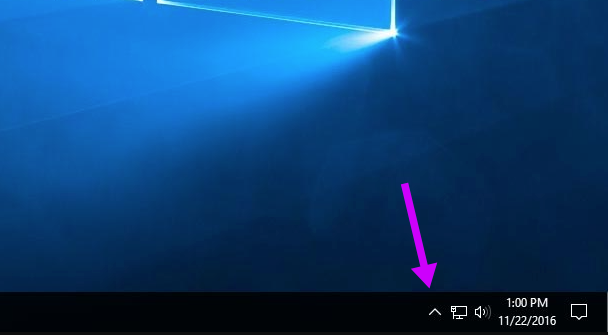...
Download BeProduct Sync here.
Once the installer file has downloaded, double click on the BeProductSyncInstaller.msi file in your downloads folder on your machine. (Alternatively, if you selected the Run option when download the installation wizard will open automatically after the download is complete.)
Follow the steps in the BeProduct Sync Setup Wizard to install
You’ll now see the BeProduct Sync App in the Windows Menu Bar Taskbar at the bottom of the screen. Application installed--nice job!

...
Now that you have BeProduct Sync installed and open, we can set it up. Log Into BeProduct and navigate to the Image folder’s search screen. (If you do not have access to the Image folder, you can also use the Material or Style search screens for this step.
Select the Sync icon in BeProduct at the top of the screen.
In the dropdown in the Sync menu, select Sync2.0.
Once the menu refreshes, select the Login button.
Click on the BeProduct Sync icon in your Windows Taskbar. Note that if you don’t see the BeProduct Sync icon in your Windows Taskbar, you may need to click on the arrow below to expand the menu button area:
From the BeProduct Sync menu, select Sign In.
BeProduct will open in your browser. Follow prompts to log in and then close the tab in your browser once a message says to do so.
Return to the Image Folder search screen and open the Sync menu.
Click the drive icon that says “Click here to open folder.”
A File Explorer window should appear titled Image.
You’re all set ! You can now drag or paste images into the finder window to upload into BeProduct.and ready to use BeProduct Sync!
Related articles
| Filter by label (Content by label) | |||||||||||||||||||||
|---|---|---|---|---|---|---|---|---|---|---|---|---|---|---|---|---|---|---|---|---|---|
|
| Page Properties | ||
|---|---|---|
| ||
|