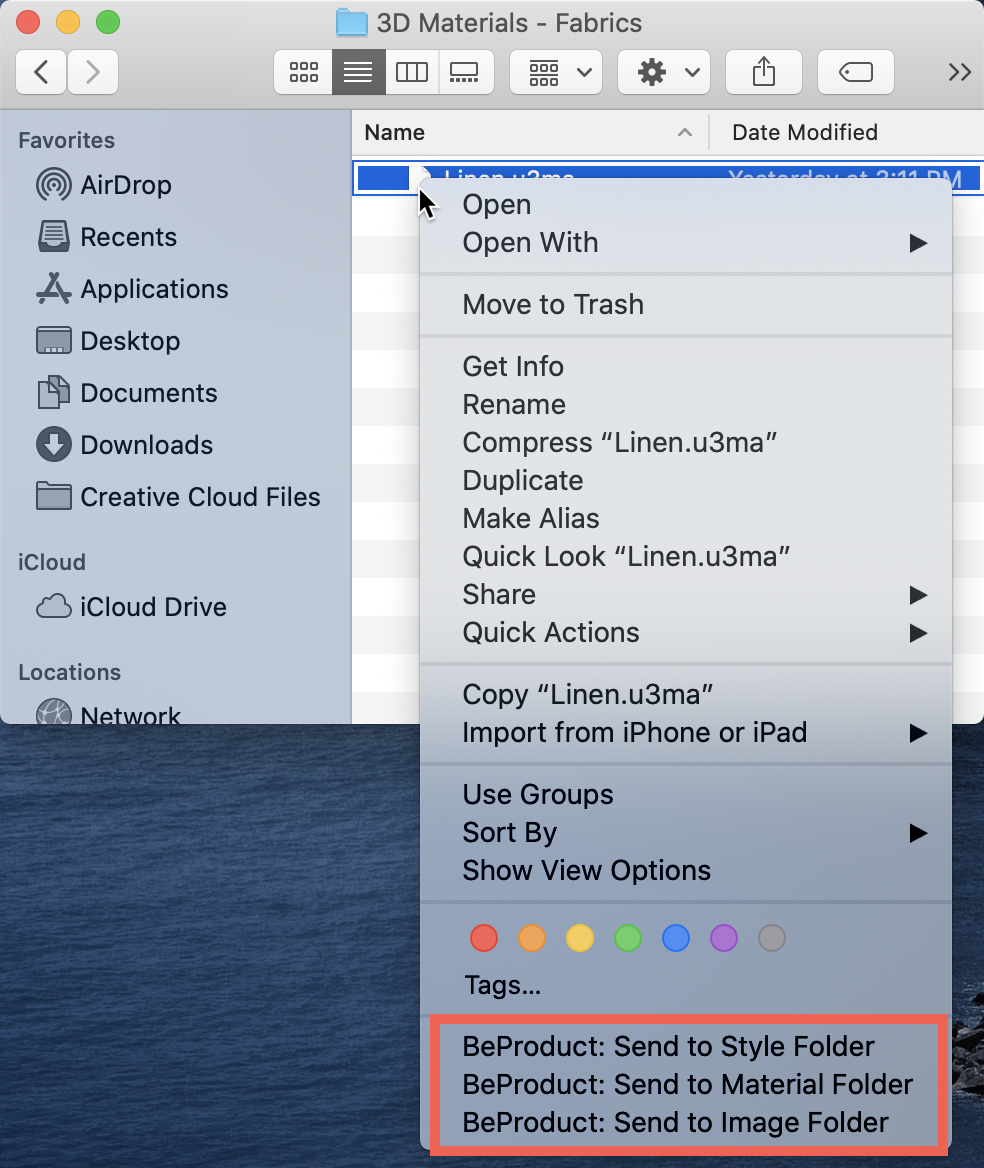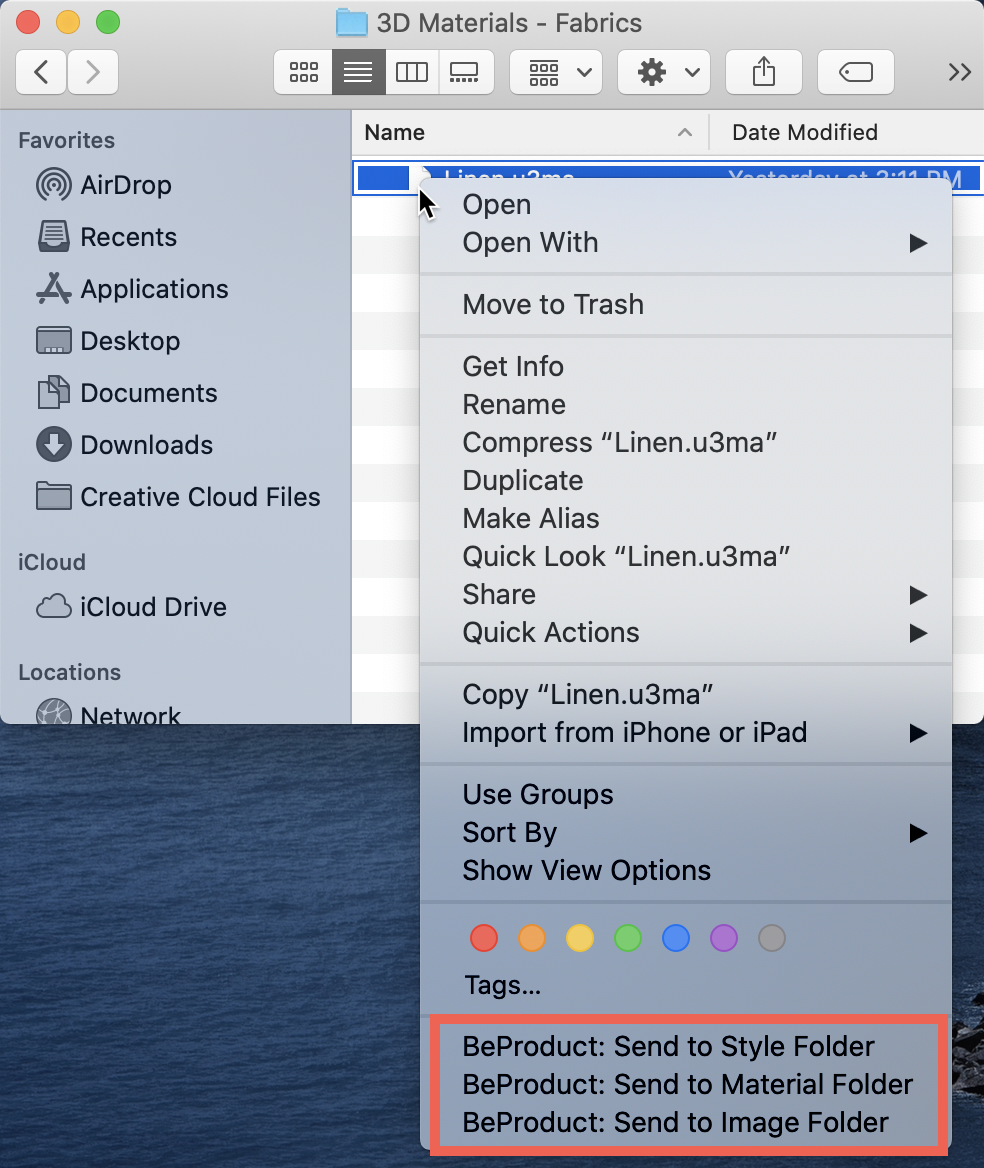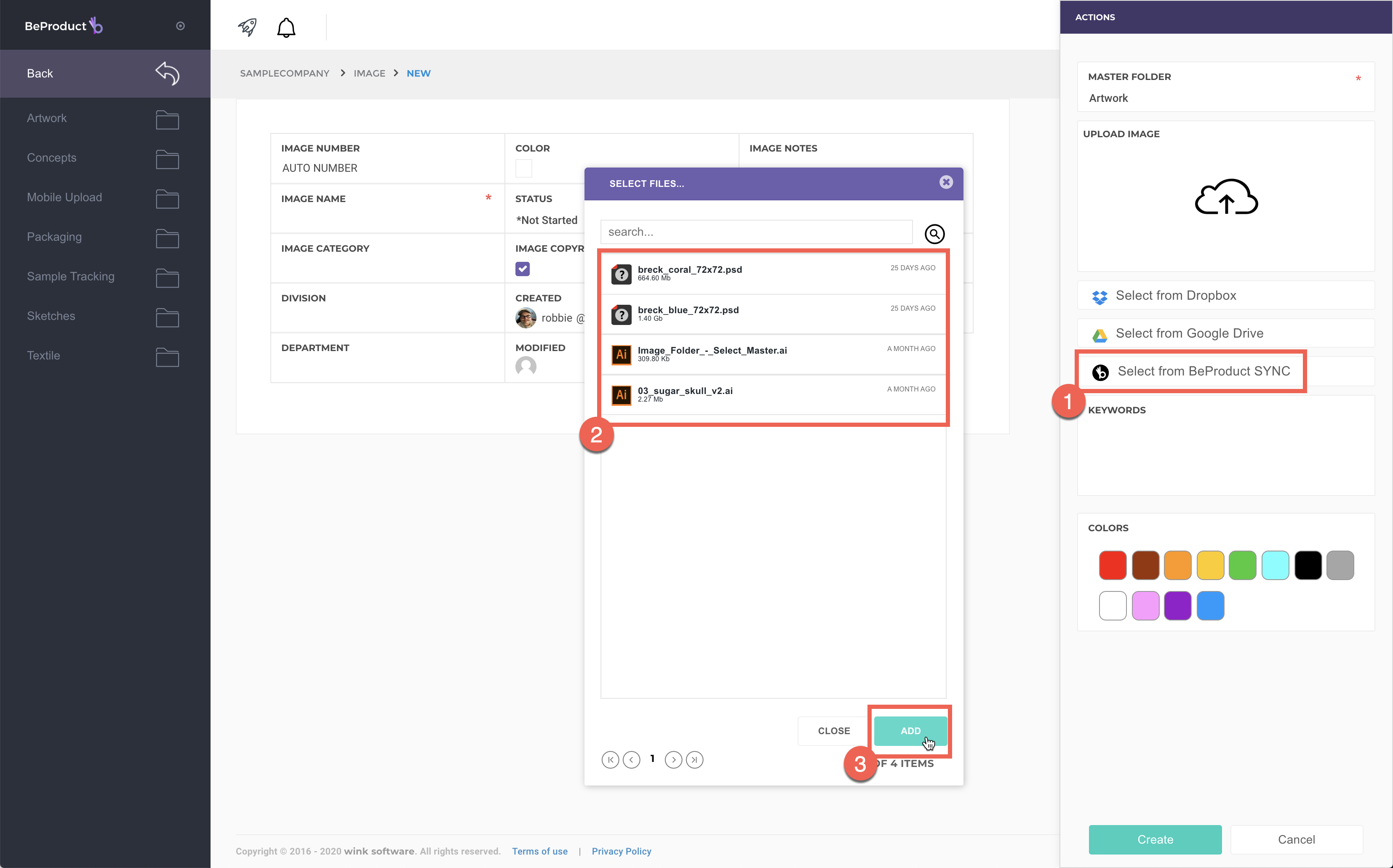...
Find the image file on your computer that you would like to upload into BeProduct.
Right-click on the image file, and select one of the BeProduct options in the menu.
If the file name is the same as one of your Image, Material or Style numbers, the image will automatically be associated with the matching record and update its main image.
Otherwise, if the image doesn’t match any Image, Material or Style numbers in the system, you can use the BeProduct Sync option when adding an image to your record.
...
| Filter by label (Content by label) | ||||||||||||||||||||
|---|---|---|---|---|---|---|---|---|---|---|---|---|---|---|---|---|---|---|---|---|
|
| Page Properties | ||
|---|---|---|
| ||
|