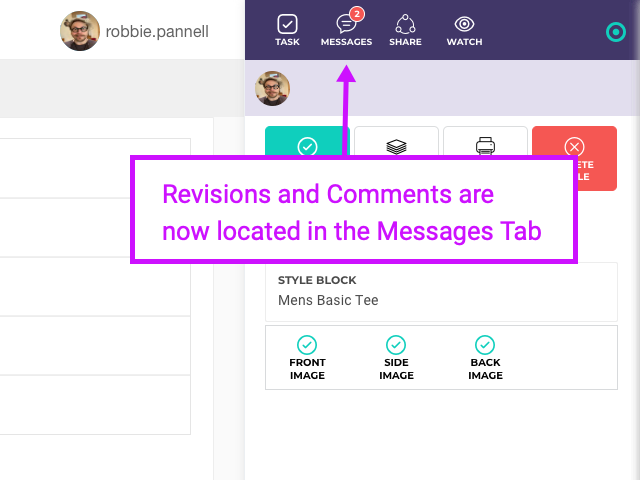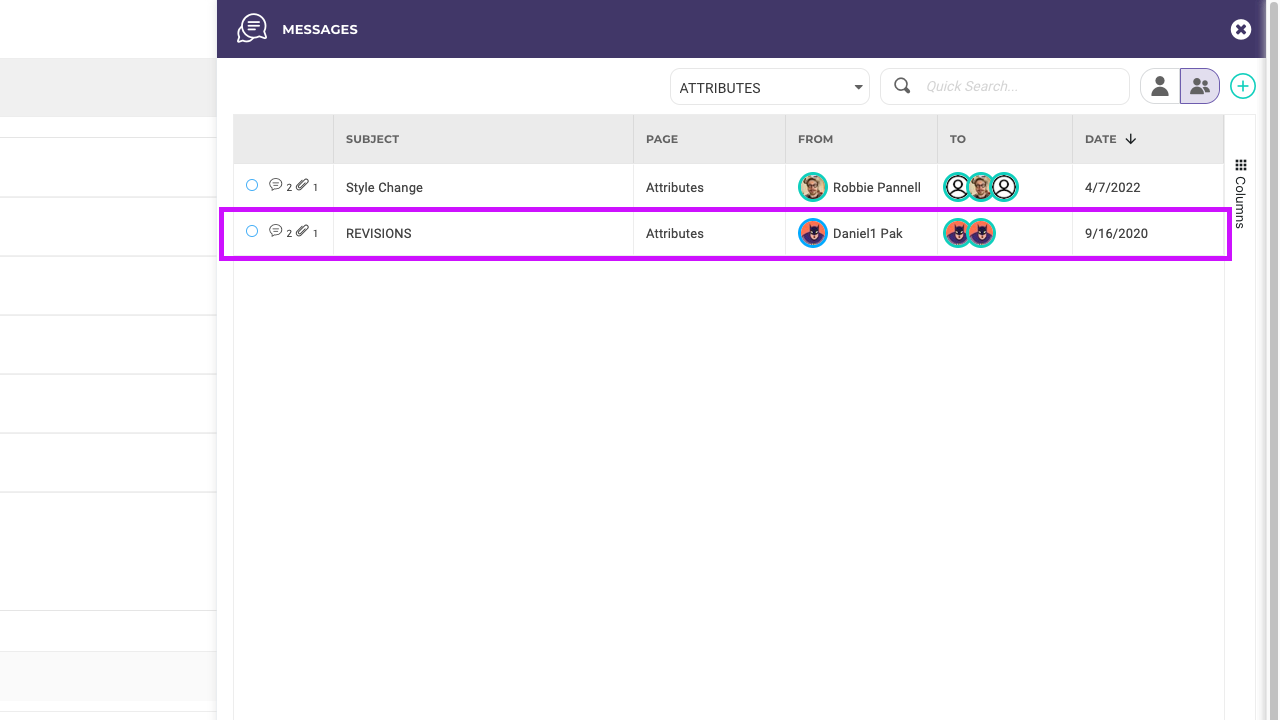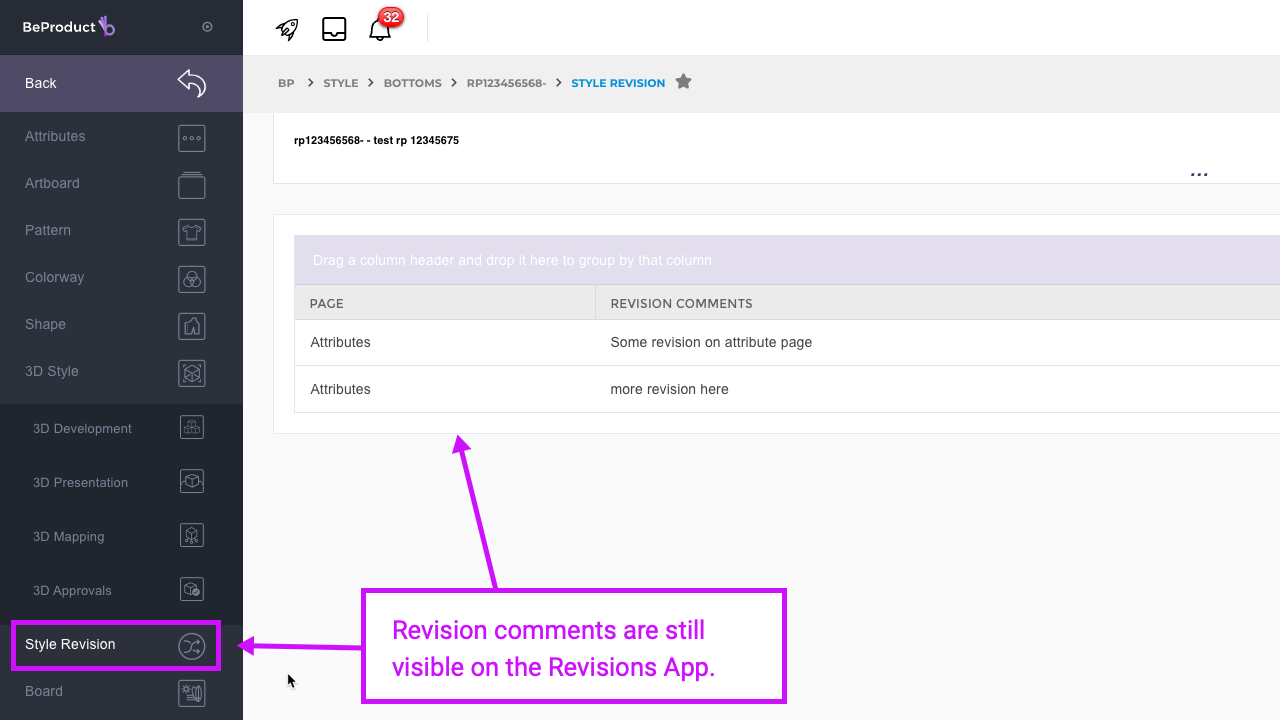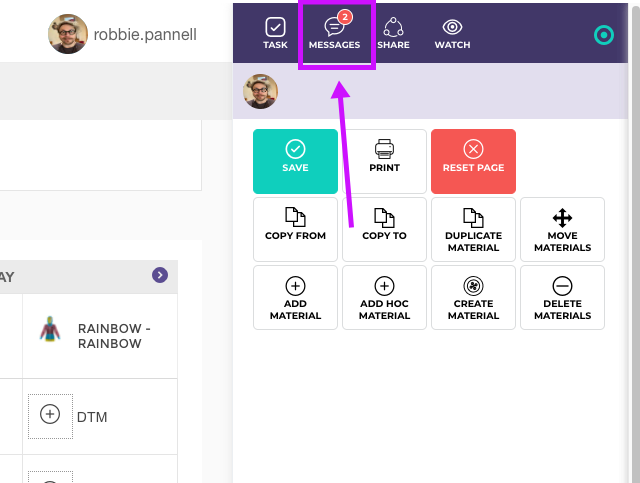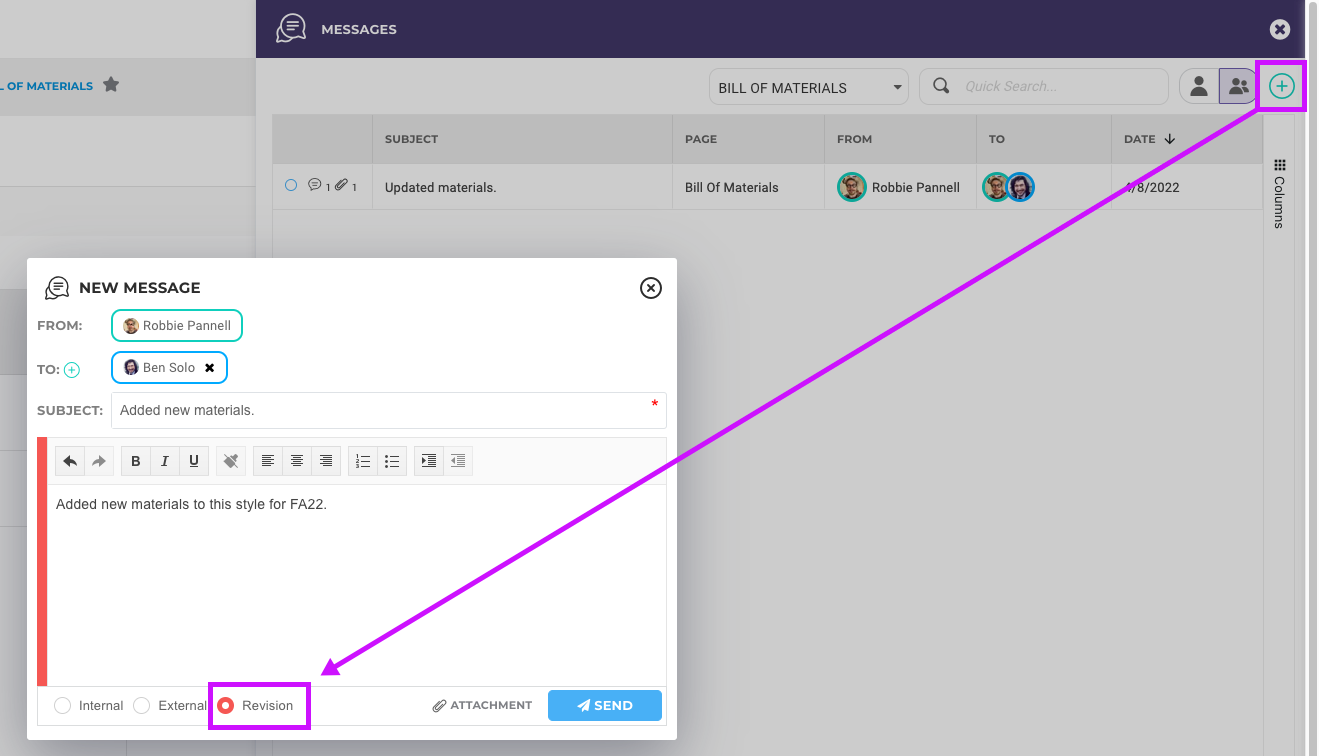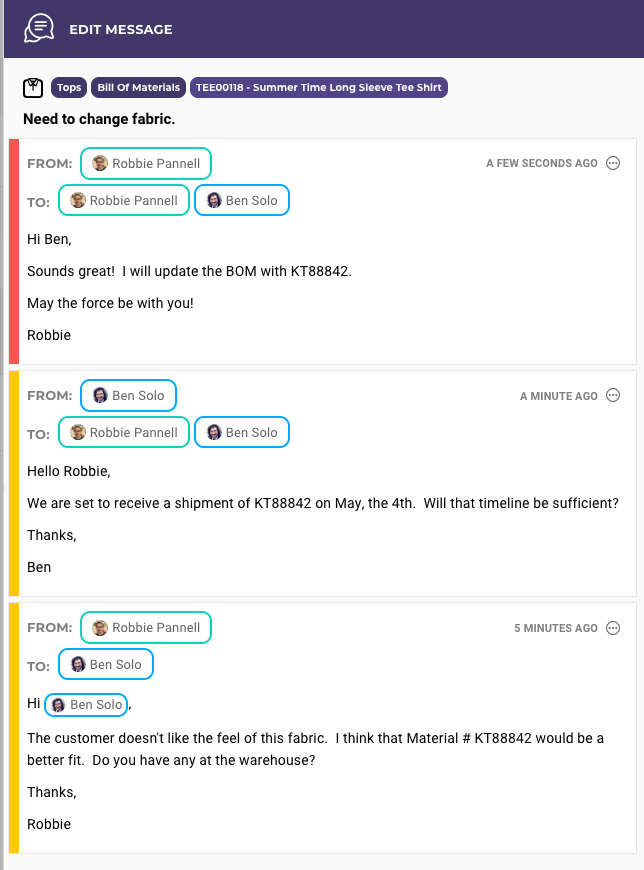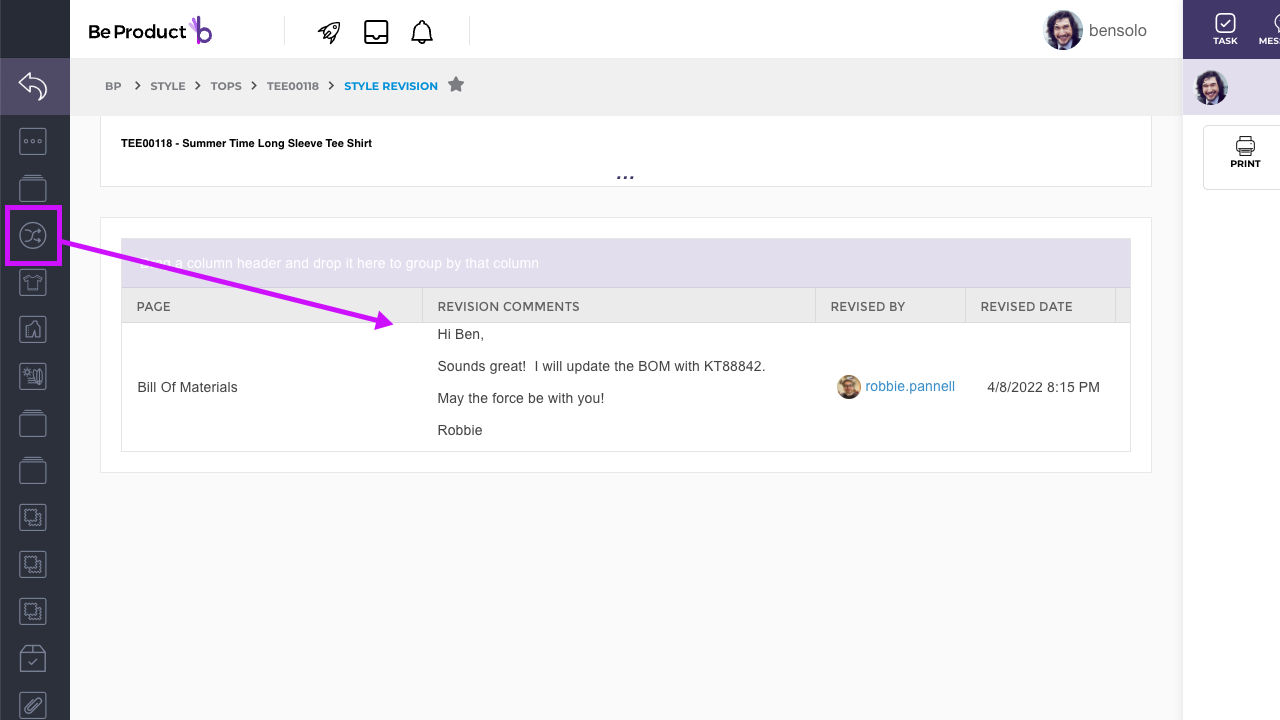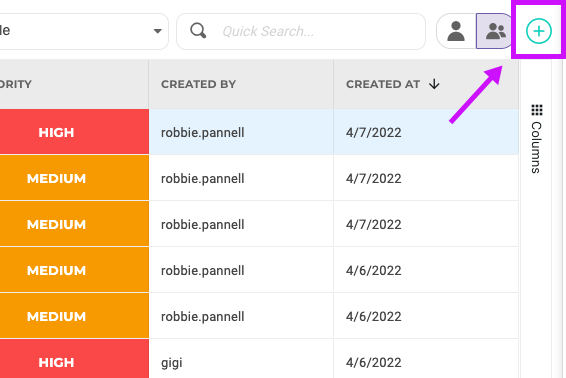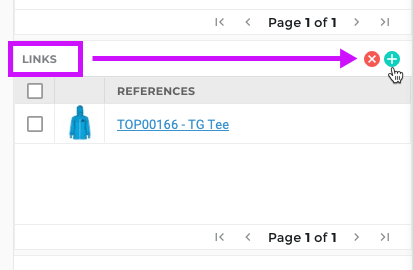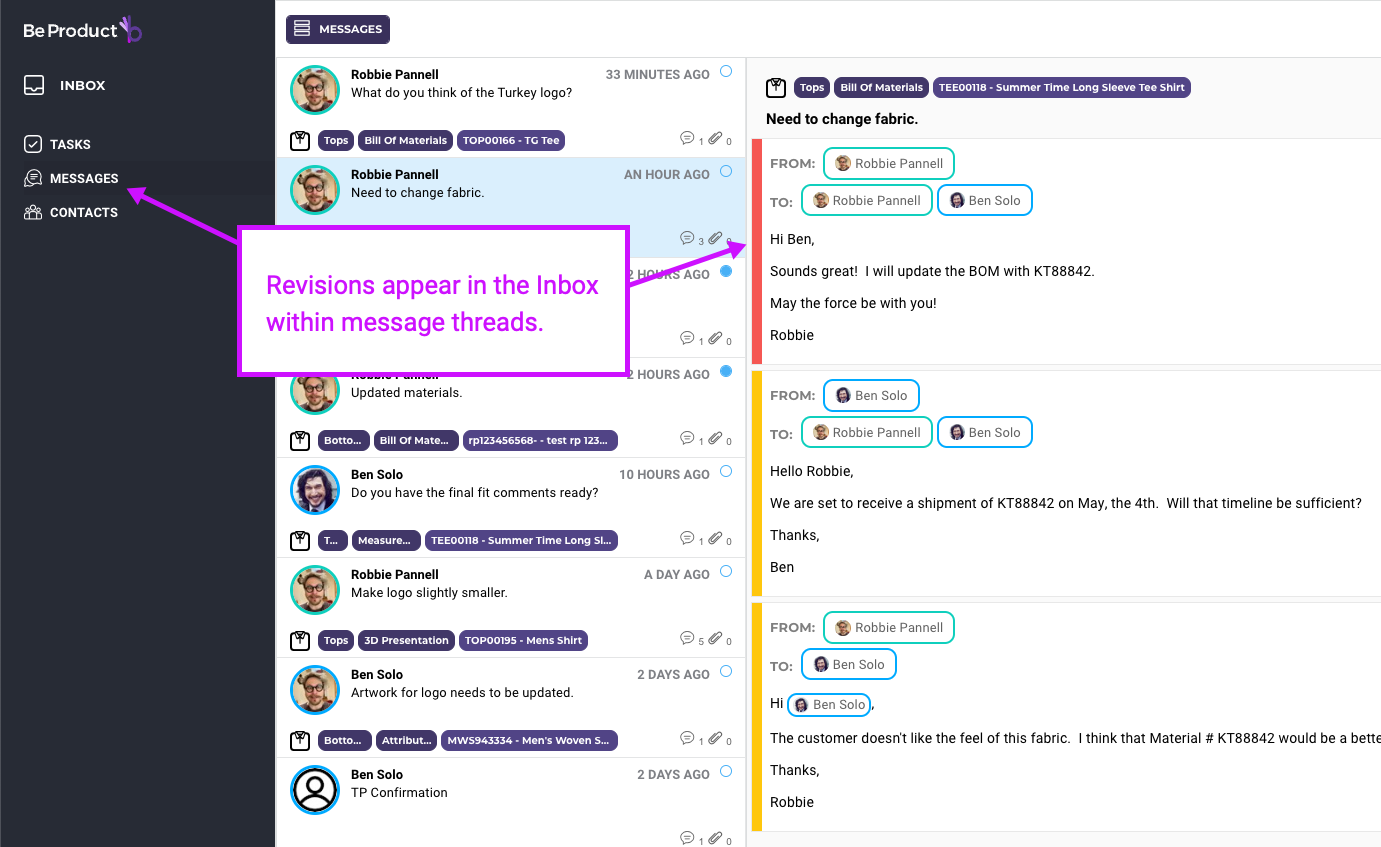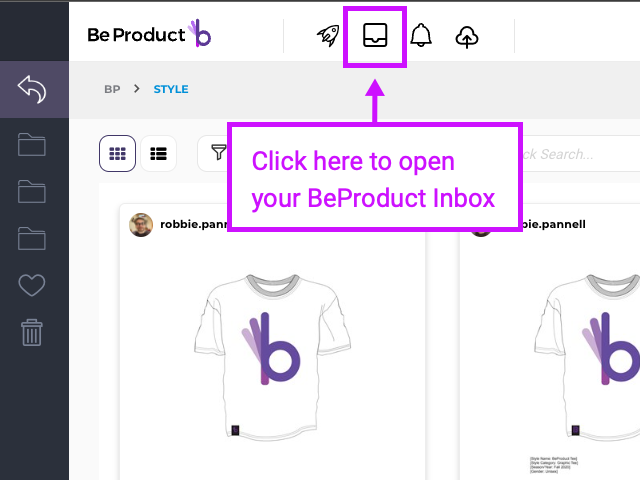New with BeProduct v4.0 is a centralized Messages area which replaces the old Comments and Revisions tabs. See below for answers to some frequently asked questions about the new Messages area.
| Table of Contents | ||||||
|---|---|---|---|---|---|---|
|
Where are my old Revision comments?
How do I make a Revision or a Comment?
Go to the page you’d like to make a Revision or a Comment on.
Click on the Messages tab:
Click on the + button on the top right corner of the page to add a new message:
From the New Message Popup, enter your comment subject and body, then select the Internal, External or Revision radio button and click SEND.
Note that the color of the bar along the left side of the message window indicates what type of message it is.
A red bar indicates a Revision, yellow is for External messages (when a Partner/Factory/Collaborator is on the message), and a green bar means the message is internal-only.
What are the differences between External and Revision Comments?
External comments are visible to anyone that has access to the page that the comment exists on. Revisions are similar in that anyone with access to view the page will be able to view the revision comment, but the Revision comment will also appear on the Revisions App within the record, which can be printed with the techpack.
Revisions are best used for special callouts, important decisions regarding changes, and any sort of comment that you would like to appear on the tech pack via the Revisions App.
An example may be something like this:
Note the message thread started with a request, then the vendor replied, and then a decision was made, so the user used the Revision option when creating the last message, which adds that comment to the Revisions app.
Can I make a task or message outside of a style, image, material, or color?
Yes! You can create tasks and messages directly from the Inbox. Just click on the + button in the upper right-side corner when in the Inbox and fill out the form to create your task or message.
From there, you can also use the References area to add Styles, Materials, Images, Colors and Blocks.
Where can I find revisions in the Inbox?
Revisions can be found at the page/app level, or can also be viewed within message threads in the Messages area of the Inbox.
How do I access the Inbox?
The inbox can be opened by clicking on the icon below, just beside of the rocket/quick menu:
Do I have to add users in the To: field when making Revisions or Comments/Messages?
No, you can create messages and revisions without adding anyone to the To: section in the message.
How do I tag a user in messages or tasks?
If you are typing in the body of a message or task (or a reply window!), you can type the @ symbol, then the first few letters of a persons name to Tag them. This will add them to the To: section of messages and revisions. For Tasks, tagged users will be added to the Assignee section.
\uD83D\uDCCB Related articles
| Filter by label (Content by label) | ||||||||||||||||||
|---|---|---|---|---|---|---|---|---|---|---|---|---|---|---|---|---|---|---|
|