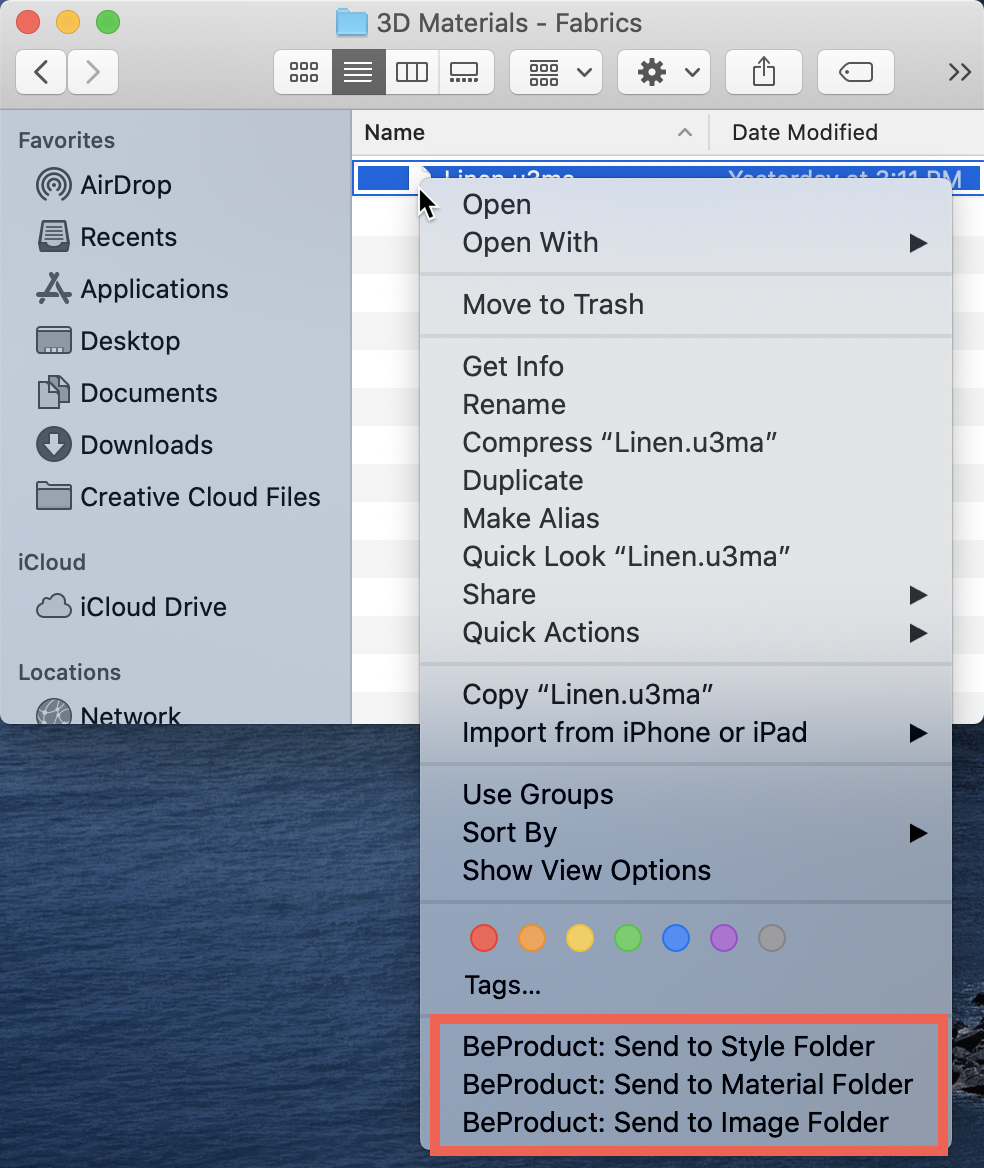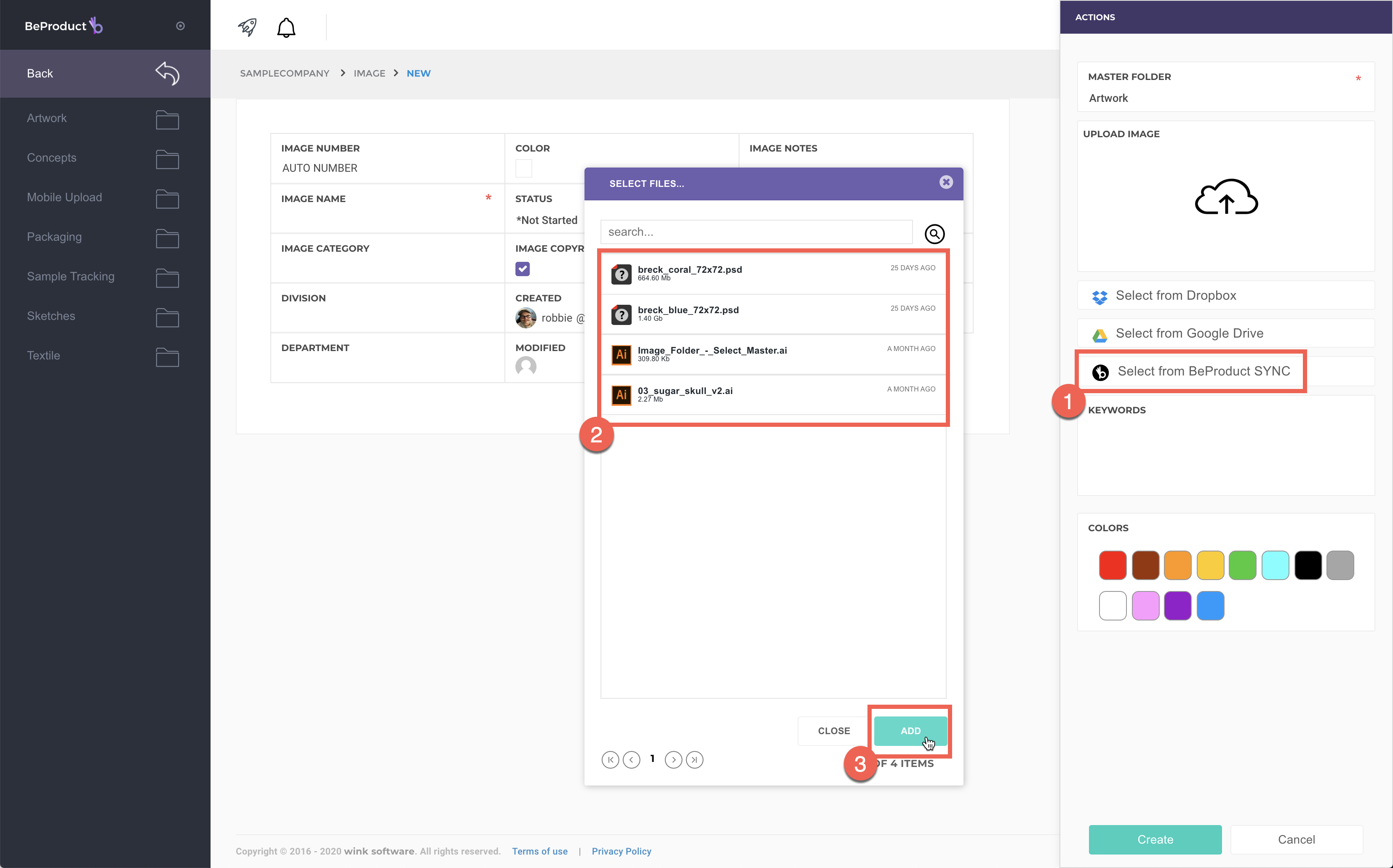BeProduct Sync allows you to asynchronously upload large images, upload 3D Files from Browzwear to BeProduct, and download existing 3D Files from the 3D Development app. In this guide you’ll learn how to use BeProduct Sync to upload images into BeProduct.
Using BeProduct Sync to Upload Images
Find the image file on your computer that you would like to upload into BeProduct.
Right-click on the image file, and select one of the BeProduct options in the menu.
If the file name is the same as one of your Image, Material or Style numbers, the image will automatically be associated with the matching record and update its main image.
Otherwise, if the image doesn’t match any Image, Material or Style numbers in the system, you can use the BeProduct Sync option when adding an image to your record.
If you don’t yet have BeProduct Sync installed, you can find the instructions on installing it <<<here>>>.