In this guide, you’ll learn to install the BeProduct plugin in Browzwear’s VStitcher.
Download the Browzwear Plugin ZIP File by clicking here.
Extract the provided ZIP file into your documents folder.
Open VStitcher and open the Preferences panel. (On Mac, hit Command+K or open from the VStitcher option in your main menu bar. On PC, hit Ctrl+K or open from the Edit option in your main menu bar.)
Select Plugins in the left menu in the Preferences window.
Click on the + icon and in the window that opens, find the folder that you extracted in Step 1.
Select the Folder that you extracted and click Open. You should see the plugin listed and status should read Loaded Successfully.
Restart VStitcher and you’re all set!
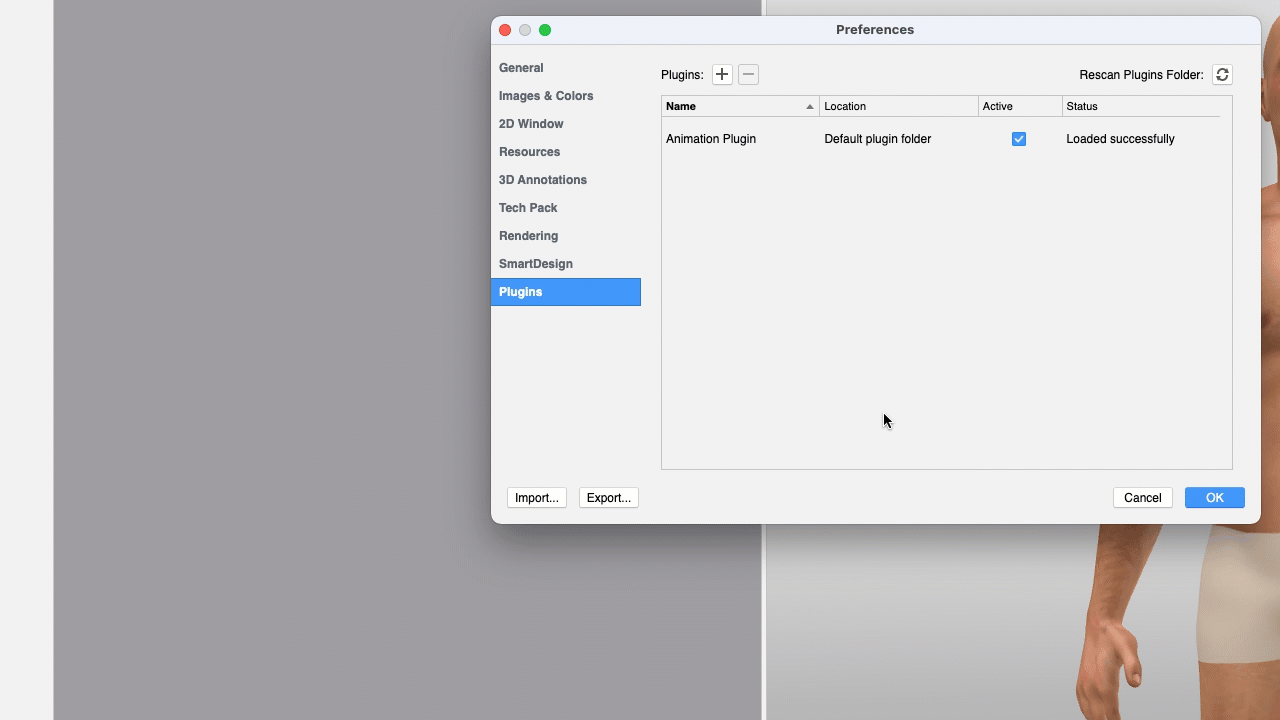
Note that if you are upgrading to a newer version of the plugin, you should first remove the older version. You can remove the older version of the plugin by selecting it in the plugins area and clicking the - icon at the top of the Preferences window. |
The content by label feature displays related articles automatically, based on labels you choose. To edit options for this feature, select the placeholder below and tap the pencil icon.
|