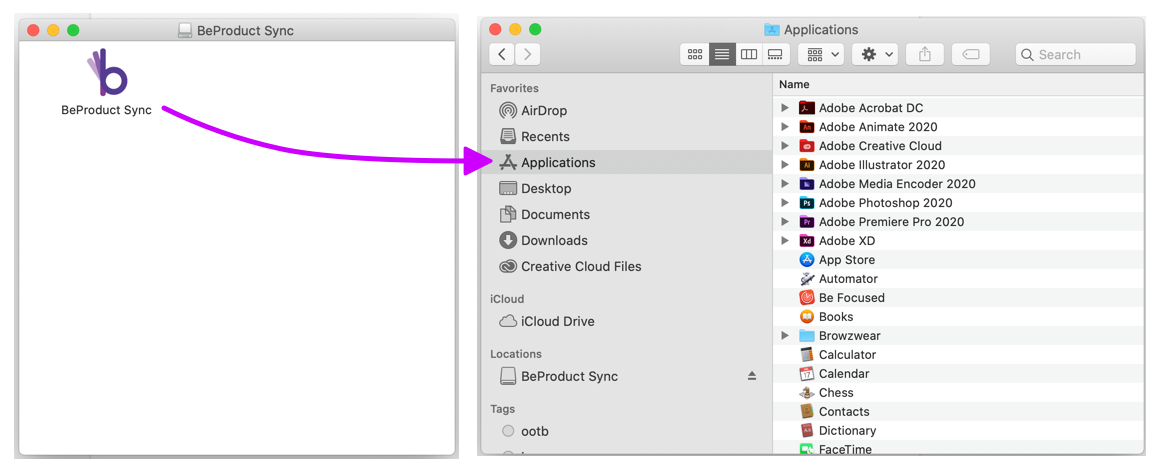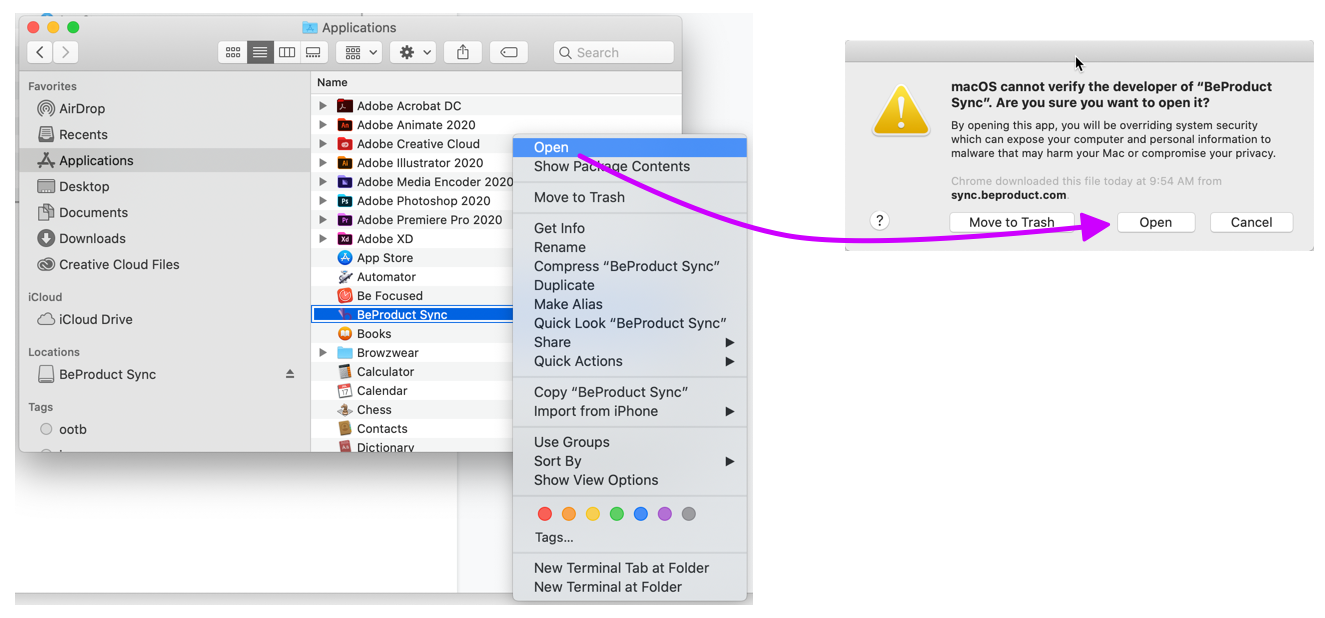This article will walk you through the steps needed to install BeProduct Sync on a Mac.
Installing the BeProduct Sync Application
Download BeProduct Sync here.
Once the installer file has downloaded, double click on the BeProductSyncInstaller.dmg file in your downloads folder.
A new Finder window will open with the BeProduct Sync App. Drag and drop the App into your Applications Folder on your Mac. (Note that if you have previously installed BeProduct Sync, you’ll receive a popup--choose the Replace option.)
In your Applications folder, right-click or Ctrl+Click on the BeProduct Sync App, select Open and when prompted, select Open in the popup menu.
You’ll now see the BeProduct Sync App in the MacOS Menu Bar at the top of the screen. Application installed--nice job!

Setting up the BeProduct Sync App
Now that you have BeProduct Sync installed and open, we can set it up. Log Into BeProduct and navigate to the Image folder’s search screen. (If you do not have access to the Image folder, you can also use the Material or Style search screens for this step.)
Select the Sync icon in BeProduct at the top of the screen.
In the dropdown in the Sync menu, select Sync2.0.
Once the menu refreshes, select the Login button.
Follow prompts to log in and then close the tab in your browser once a message says to do so.
Return to the Image Folder search screen and open the Sync menu.
Click the drive icon that says “Click here to open folder”
A Finder window should appear titled Image.
You’re all done! You can now drag or paste images into the finder window to upload into BeProduct. We hope you enjoy BeProduct Sync!